How to Post to a Forum: How to Post a Thread on a Forum
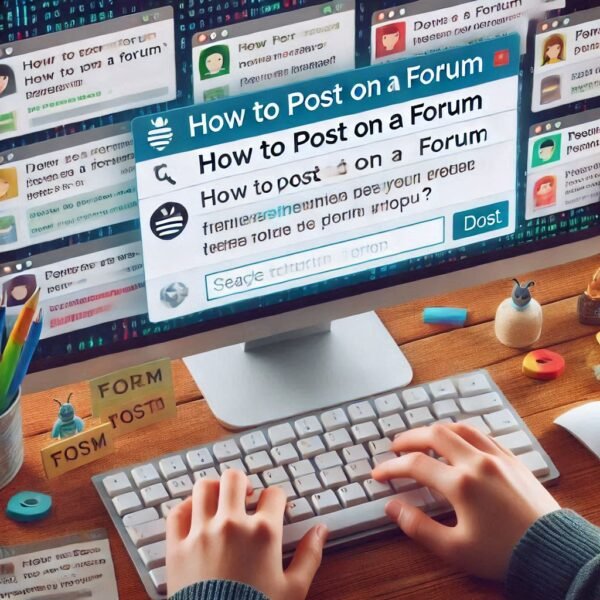 To post a thread on a forum, follow these straightforward steps to ensure your post is effective and engages the community properly.
To post a thread on a forum, follow these straightforward steps to ensure your post is effective and engages the community properly.
Steps to Post a Thread
1. Register or Log In: Before you can post, ensure you have an account on the forum. If you don’t have one, register by providing the necessary information, usually including a username, email, and password. If you already have an account, simply log in.
2. Navigate to the Right Section: Once logged in, browse through the forum to find the appropriate sub-forum that matches your topic of discussion. Each sub-forum typically focuses on specific subjects, so selecting the right one will help your thread reach the relevant audience.
3. Locate the ‘Create Thread’ Button: In the selected sub-forum, look for a button labeled “Create Thread” or “New Thread.” This button is usually positioned at the top or bottom of the page. Clicking this will take you to the thread creation page.
4. Title Your Thread: On the thread creation page, start by entering a clear and descriptive title for your thread. A good title helps other users understand what your post is about and encourages them to read it.
5. Compose Your Message: In the content area below the title, write your message. This could be a question, discussion point, or any information you want to share. Be sure to:
- Keep it concise and relevant.
- Use proper grammar and spelling.
- Format your text for readability (e.g., using paragraphs or bullet points if necessary).
6. Preview Your Post: Most forums provide a “Preview” option that allows you to see how your post will appear once published. Use this feature to check for errors and ensure clarity before finalizing your post.
7. Submit Your Thread: Once satisfied with your content, click on the “Create Thread” button (or similar) to publish your post. After submission, your thread will be visible to all forum members and visitors.
Best Practices for Posting
- Follow Forum Rules: Each forum has specific guidelines regarding posting etiquette and content types. Familiarize yourself with these rules to avoid penalties like post deletion or bans.
- Engage Respectfully: When responding to replies on your thread, maintain a respectful tone and engage constructively with other members.
- Avoid Spamming: Don’t create multiple threads on the same topic or post irrelevant content as this can lead to negative reactions from the community.
- Provide Value: Ensure your posts contribute positively to discussions by sharing insights, asking thoughtful questions, or providing useful resources.
By following these steps and best practices, you can effectively contribute to forum discussions and engage with other community members meaningfully.
Posting a thread on a forum is straightforward. Here’s a step-by-step guide to help you:
Step 1: Log In or Register
- Log in to your account if you’re already a member of the forum.
- If you don’t have an account, register by providing your details (username, email, and password) and verifying your account (if required).
Step 2: Navigate to the Correct Section
- Forums are typically divided into categories or sections based on topics.
- Find the most appropriate section for your thread by browsing through the forum’s homepage or using a search bar (if available).
Step 3: Start a New Thread
- Once inside the relevant section, look for a button that says “Post New Thread”, “Create Thread”, or something similar. This is usually at the top or bottom of the section.
- Click this button to open the thread creation interface.
Step 4: Compose Your Thread
- Write a title:
- Keep it clear and specific so readers know what the thread is about.
- Example: Instead of “Help needed,” write “How do I fix my computer’s blue screen error?”
- Add your content:
- Provide as much relevant information as possible in the text box.
- Be concise and to the point but include enough details to get meaningful responses.
- Use formatting tools (bold, italics, lists) if available, to make your post easy to read.
- Attach files or images (optional):
- Some forums allow you to upload images, videos, or other files for better clarity.
Step 5: Review Your Post
- Preview your thread (if the option is available) to ensure everything looks correct.
- Check for spelling or grammar mistakes, and ensure the content adheres to the forum’s rules.
Step 6: Post Your Thread
- Click the “Post”, “Submit”, or “Create” button.
- Your thread will now appear in the section you chose, and other members can start responding.
Step 7: Follow Up
- Monitor your thread for responses.
- Reply to comments, answer questions, or clarify details as needed.
- Be polite and follow the forum’s etiquette.
Tips for Success
- Read the rules: Every forum has its guidelines. Ensure your thread complies with them.
- Be respectful: Avoid spam or controversial topics unless allowed by the forum.
- Search first: Before posting, check if your question or topic has already been discussed.
This ensures your thread is effective and well-received by the community.
To post a thread on a forum, you need to follow a series of straightforward steps. Here’s a general guide that can be applied to most forums:
Steps to Post a Thread on a Forum
- Sign In: Ensure you are logged into your forum account. If you don’t have an account, you will need to register first.
- Navigate to the Forum: Go to the specific forum section where you want to create your post. This could be a general discussion area or a more specialized topic.
- Start a New Post:
- Look for a button labeled “New Post”, “Add Discussion Topic”, or similar. Click on it to begin creating your thread.
- If applicable, select the type of post you want to create (e.g., question or conversation) and enter a title in the designated field.
- Compose Your Message:
- In the text box provided, write your message. You can format your content using available tools (like bullet points, links, and images) depending on the forum’s capabilities.
- Make sure your post is clear and relevant to the forum topic.
- Add Tags (if available): Include tags that relate to your post’s content. This helps others find your post more easily.
- Preview Your Post: Before publishing, use the Preview option to see how your post will appear once live. This allows you to make any necessary adjustments.
- Publish Your Post: Once satisfied with your content, click the Publish button to share your thread with the community.
- Engage with Responses: After posting, monitor any replies or comments from other users and engage in discussions as appropriate.
Tips for Effective Posting
- Read Forum Rules: Each forum has its own guidelines; familiarize yourself with them to avoid penalties such as post deletion or bans.
- Avoid Spamming: Focus on providing valuable content rather than promotional material.
- Be Respectful and Professional: Maintain a courteous tone in your posts and responses.
By following these steps and tips, you can effectively create engaging threads in online forums, contributing positively to discussions within the community.
Posting a thread on a forum is straightforward once you’re familiar with the platform. Here’s a step-by-step guide:
1. Sign Up or Log In
- If new to the forum: Register for an account. You’ll typically need an email address and a username.
- If you already have an account: Log in using your credentials.
2. Familiarize Yourself with the Forum
- Read the forum rules and guidelines to ensure your post aligns with the community standards.
- Browse existing threads to understand the types of discussions and avoid duplicating topics.
3. Choose the Right Section or Category
- Most forums have sections dedicated to specific topics (e.g., “Tech Support,” “General Discussion”).
- Select the category that best matches your topic to reach the appropriate audience.
4. Look for the “New Thread” or “Post Thread” Button
- Navigate to the section where you want to post your thread.
- Click the “New Thread” or “Post Thread” button. This is usually located at the top or bottom of the section.
5. Write Your Post
- Title: Write a clear and concise title that summarizes your topic.
- Example: Instead of “Help Needed,” try “How to Fix a Slow PC?”
- Body: Elaborate on your topic. Be detailed and provide relevant context or questions.
- Use paragraphs for readability.
- Add any links, images, or attachments if permitted.
6. Preview Your Post
- Most forums have a preview option. Use it to ensure your post looks good and is free of errors.
7. Submit Your Thread
- Click the “Submit”, “Post”, or similar button.
- Your thread is now live for others to view and respond.
8. Engage with Replies
- Check back periodically to see responses.
- Engage with users who reply by answering their questions or thanking them for their input.
Additional Tips
- Be respectful: Maintain a polite tone, even if others disagree.
- Follow formatting guidelines: Use proper grammar, and avoid ALL CAPS or excessive punctuation.
- Search first: Before posting, search the forum to ensure your question hasn’t already been answered.
By following these steps, you’ll be able to effectively contribute to the forum community!
Here’s a step-by-step guide on how to post a thread on a forum:
Finding the Right Forum:
- Identify your topic: Determine what your post is about.
- Search for relevant forums: Use search engines or forum directories to find forums that specialize in your topic.
- Check forum rules: Before posting, familiarize yourself with the forum’s rules and guidelines.
Creating Your Thread:
- Log in: If the forum requires registration, create an account and log in.
- Find the “New Topic” button: This button is usually located at the top or bottom of the forum page.
- Enter a descriptive title: Write a clear and concise title that accurately reflects your post’s content.
- Write your message:
- Be clear and concise: Get to the point and avoid rambling.
- Use proper grammar and spelling: This shows respect for other members and makes your post easier to read.
- Format your text: Use paragraphs, bullet points, and bold/italic text to improve readability.
- Add relevant images or links: Visual aids can enhance your post.
- Review and submit: Proofread your post for errors and click the “Submit” or “Post” button.
Additional Tips:
- Be respectful: Avoid offensive language and personal attacks.
- Be patient: It may take some time for others to respond to your post.
- Participate in discussions: Engage with other members by replying to their comments and asking questions.
- Use the forum’s features: Many forums offer features like quoting, tagging, and notifications.
- Don’t spam: Avoid posting the same message multiple times or in unrelated forums.
- Go to the forum
- Select a topic within the forum
- Click Post or Start a New Conversation
- Enter a title for your thread
- Type your message
- Click Post to make your conversation visible
- Be concise and get to the point
- Avoid using too many capital letters and punctuation
- Use spellcheck and proofread your message
- Use a professional signature line
- If you want to insert a link, enter the link address and the link title
- To keep the reader on the current topic page, click Open link in a new window/tab
A thread is a forum conversation that includes the initial post and all replies to it. By following these steps and tips, you can effectively post threads on forums and contribute to online communities.
